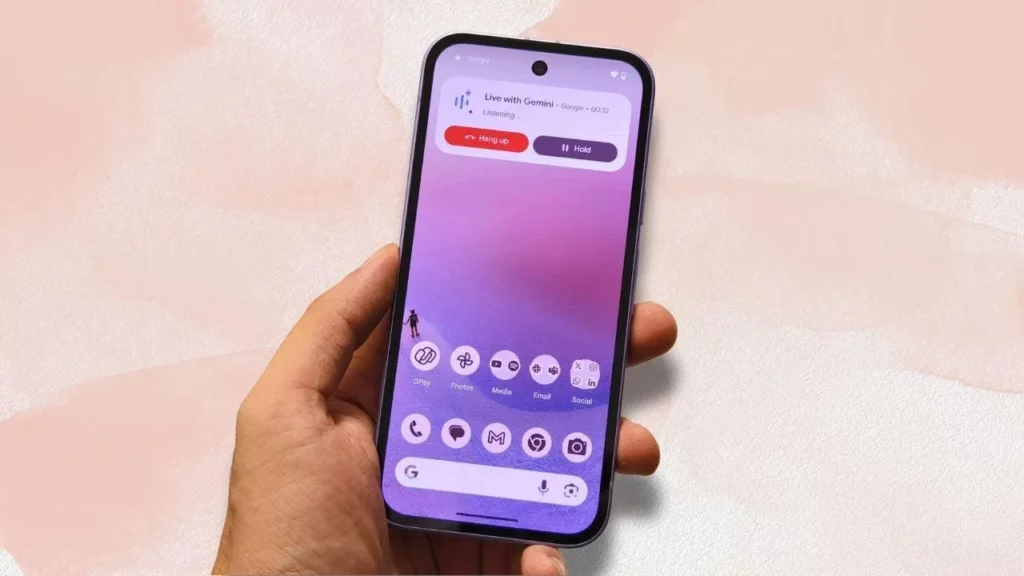
**How to Use Gemini Live’s Real-Time Screen Sharing and Camera Features**
Google has rolled out its Gemini Live feature with camera and real-time screen sharing capabilities for Android users. This innovative tool allows you to engage in a conversational AI chatbot experience, seeking guidance on various issues while sharing your visual observations or screen activity. Here’s how to use these features:
**Camera Sharing:**
1. Open the Gemini app or press and hold the power button on your Pixel phone.
2. Tap on the right-most button located at the bottom to trigger Gemini Live.
3. Tap on the camcorder button in the bottom-left corner, allowing you to point your camera at your surroundings.
4. Start conversing with Gemini, sharing your visual observations and seeking its guidance.
**Screen Sharing:**
1. Open the Gemini app or press and hold the power button on your Pixel phone.
2. Tap on the right-most button located at the bottom to trigger Gemini Live.
3. Tap the second button from the left to share your screen.
4. A “Share your screen with Google” pop-up will appear; tap on Share screen.
5. You can now ask Gemini questions about on-screen content, and it will provide visual guidance.
With these features, you can use Gemini Live for various tasks such as:
* Decluttering: Use the camera to point at a cluttered area or messy drawer, and ask Gemini for suggestions on how to organize it.
* Troubleshooting: Share your screen while demonstrating an issue with an object (e.g., a glitching record player), and seek feedback from Gemini.
* Creative brainstorming: Share your screen with photos that inspire you and ask Gemini to suggest ideas for designs or social media campaigns.
By leveraging Gemini Live’s real-time camera and screen sharing capabilities, you can tap into the power of AI-driven conversations, making your life easier and more efficient.
Source: https://www.forbes.com/sites/prakharkhanna/2025/04/21/how-to-use-gemini-lives-real-time-screen-sharing-and-camera-features/


