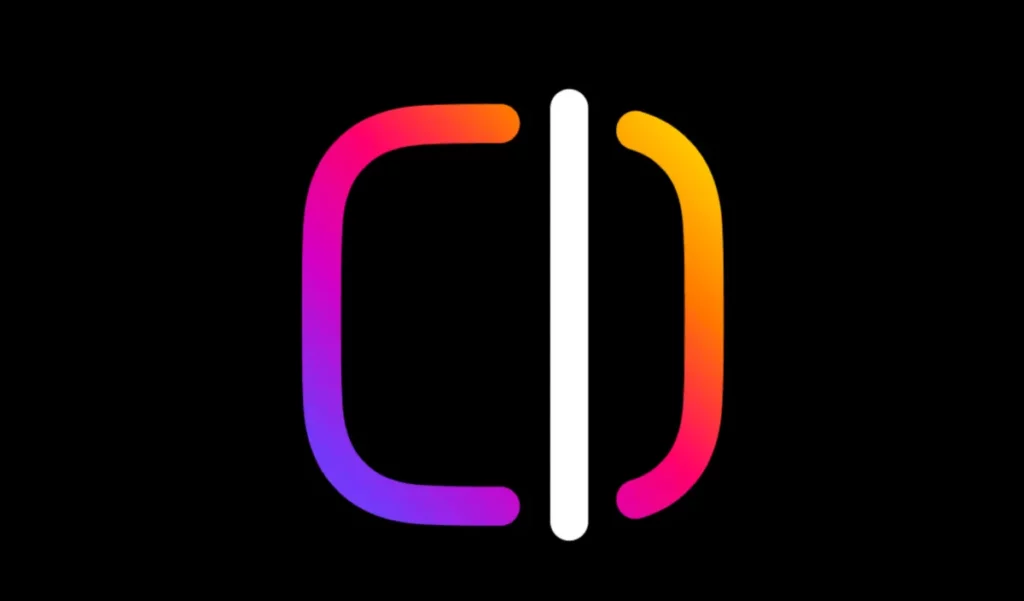
A Guide to Using Edits, Meta’s CapCut Rival for Short-Form Video Editing
Meta has recently released a new video editing app called Edits, which is designed to compete with ByteDance-owned CapCut. While CapCut offers more robust editing options, including AI features, Edits aims to provide an intuitive and user-friendly experience for creators looking to make short-form videos. In this guide, we’ll walk you through the key features of Edits and how it compares to CapCut.
Getting Started with Edits
To begin using Edits, first download the app from the App Store or Google Play. Once installed, open the app and log in with your Instagram account. This will grant you access to the main tabs: Ideas, Inspiration, Projects, Record, and Insights.
The Ideas tab serves as a space for creators to jot down ideas for new videos and save reels to a collection. The Inspiration tab showcases trending audios and other popular reels. Projects allows users to store and revisit their current works-in-progress. This section also enables the upload of videos from your phone’s camera roll. Record, on the other hand, lets you start filming video content right within Edits.
The Insights tab offers a comprehensive view of how your content is performing by surfacing metrics like views, reach, and follower counts.
Key Features in Edits
Edits boasts several innovative features that make it an attractive option for creators. These include:
Green screen: Replace and edit the background of your videos with one tap.
Timeline: Precisely arrange and adjust clips.
Captions: Add automatic captions to your videos in multiple languages.
Audio library: Add music from Instagram’s library to your videos.
Cutouts: Isolate specific objects with precision tracking.
Animate: Turn static images into videos using AI.
Apply all: Apply filters, effects, transitions, and adjustments to all of your clips at once.
Timeline frame rate selector: Convert your video to the desired frame rate to enhance playback smoothness.
Alignment guides: Ensure viewers can see important parts of your video when posted and accurately position text, emoji, or other elements.
Beat markers: Add auto-detected beat markers to help you align clips, text, and overlays with audio while editing.
Filters: Choose from 30 unique filter options to add a distinct look to your videos.
Transitions: Select from 30 transitions to connect different video clips seamlessly.
Teleprompter: Follow written scripts while recording.
Restyle: Utilize AI to change the appearance of your video using a library of presets.
Keyframes: Animate the position, rotation, and scale of your clips.
Cut Silences: Automatically remove unwanted silence from reels.
Import Audio from Files: Add your personalized sounds directly into Edits.
Share drafts via DMs: Collaborate with others by sending Edits draft videos straight to Instagram Direct Messages.
How Does Edits Differ from CapCut?
While both Edits and CapCut are excellent options for editing short-form videos, there are some differences between the two services. CapCut offers more advanced editing features than Edits does, which is understandable given that Edits is a newer app compared to CapCut.
Source: techcrunch.com


